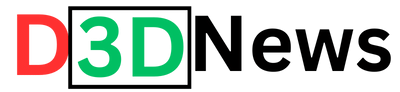Introduction:
In the digital age, where data has become an integral part of our lives, selecting the right hard disk for your computer setup is a crucial decision. Whether you are a tech enthusiast seeking peak performance or a budget-conscious user aiming for ample storage space, understanding the differences between Hard Disk Drives (HDDs) and Solid-State Drives (SSDs) is essential.
In this guide, we will explore the key factors to consider when choosing the best hard disk for your specific needs. We will delve into the advantages and disadvantages of each type, shedding light on how their unique characteristics impact performance, speed, reliability, and price. Whether you use your computer for gaming, creative pursuits, business, or everyday tasks, this comprehensive overview will help you make an informed decision and optimize your computing experience.
Let’s embark on a journey through the world of hard disks, empowering you with the knowledge to select the ideal storage solution that aligns perfectly with your requirements. From the blazing speeds of SSDs to the vast capacities of HDDs, we will navigate the landscape of computer storage, ensuring you find the perfect balance between performance and affordability.
Choosing the Best Hard Disk for Your Computer Setup
Choosing the best hard disk for your computer setup depends on several factors, including your specific needs, budget, and the intended use of your computer. There are two primary types of hard disks to consider: Hard Disk Drives (HDDs) and Solid-State Drives (SSDs). Each has its advantages and disadvantages.
HDDs (Hard Disk Drives):
- Cost: HDDs are generally more affordable, making them a cost-effective choice for large storage capacities.
- Storage capacity: HDDs offer larger storage capacities compared to SSDs, making them suitable for storing large files like movies, videos, and backups.
- Speed: HDDs are slower than SSDs in terms of data access and transfer speeds. This means slower boot times and file access times.
- Durability: They contain moving parts, which makes them more susceptible to mechanical failure if not handled carefully.
SSDs (Solid-State Drives):
- Speed: SSDs are significantly faster than HDDs. They offer quicker boot times, faster file access, and better overall system responsiveness.
- Durability: SSDs have no moving parts, making them more resistant to physical shocks and less prone to mechanical failure.
- Energy efficiency: SSDs consume less power, which can lead to better battery life in laptops and lower electricity bills for desktops.
- Noise: Since there are no moving parts, SSDs are generally quieter than HDDs.
1. Speed and Performance:
SSDs are the clear winners in terms of speed and performance. They use NAND flash memory to store data, which allows for much faster data access and transfer times compared to the spinning disks of HDDs. Boot times are significantly reduced, and applications load almost instantly on an SSD. This speed advantage extends to tasks like file copying, video rendering, and multitasking, making SSDs ideal for power users, gamers, and professionals who work with resource-intensive applications.
2. Durability and Reliability:
HDDs have moving mechanical parts, such as spinning platters and read/write heads, which make them more susceptible to failure due to physical shock or wear over time. On the other hand, SSDs have no moving parts, making them much more robust and less prone to failure caused by physical jolts. This increased durability makes SSDs an excellent choice for laptops or portable devices that may experience more handling and movement.
3. Energy Efficiency:
SSDs consume less power than HDDs because they don’t require electricity to spin disks. In laptops and other battery-powered devices, using an SSD can lead to longer battery life and increased mobility. Additionally, the lower power consumption of SSDs can contribute to lower electricity bills in desktop computers.
4. Noise Level:
HDDs can generate noticeable noise due to the spinning platters and moving components, especially during heavy usage. SSDs, being silent, offer a noise-free computing experience, which can be appreciated in quiet environments.
5. Price and Capacity:
Historically, one of the main drawbacks of SSDs has been their higher cost per gigabyte compared to HDDs. However, SSD prices have been steadily decreasing, and they have become more affordable over time. While HDDs still offer better cost-effectiveness for larger storage capacities, SSDs are becoming increasingly competitive.
6. Use Cases and Recommendations:
Gaming: Gamers often benefit from faster load times and smoother gameplay offered by SSDs, making them an excellent choice for gaming systems.
Content Creators: Video editors, graphic designers, and other content creators will appreciate the increased speed for media rendering and processing on SSDs.
Laptop Users: For laptop users, the combination of improved performance, lower power consumption, and enhanced durability makes SSDs highly recommended.
Business and Productivity: SSDs can boost productivity for business users by reducing boot times and application loading times, leading to more efficient work processes.
Bulk Storage and Backup: HDDs are still practical for large-scale data storage and backup purposes, such as archiving media libraries or creating regular system backups.
7. Hybrid Solutions:
If you’re torn between the benefits of SSDs and the lower cost per terabyte of HDDs, some systems offer hybrid solutions, such as SSHDs (Solid-State Hybrid Drives). These drives combine a small SSD cache with a traditional HDD, attempting to provide some of the speed benefits of SSDs while still offering larger storage capacities. However, they may not match the performance of a dedicated SSD.
Hard Disk Care: How to Protect Your Drive from Physical Damage
Protecting your hard disk from physical damage is crucial to ensure the safety of your data and the longevity of your storage drive. Hard drives are delicate mechanical devices, and they can be susceptible to physical shocks, vibrations, and environmental factors. Here are some essential tips on how to care for your hard disk and prevent physical damage:
Handle with Care:
When installing or moving your computer, handle the hard drive with care. Avoid dropping or bumping it, as even minor shocks can cause damage to the internal components.
Use Proper Mounting:
Ensure your hard drive is securely and correctly mounted inside your computer case. Use the appropriate screws and brackets to prevent any movement or vibrations during operation.
Avoid Extreme Temperatures:
Keep your computer and hard drive in a well-ventilated area, away from extreme temperatures. Excess heat or cold can damage the hard disk’s internal components and reduce its lifespan.
Prevent Dust Accumulation:
Dust can accumulate inside your computer case and on the hard drive, leading to overheating and potential damage. Regularly clean your computer and ensure proper airflow to prevent excessive dust buildup.
Protect from Power Surges:
Use a surge protector or uninterruptible power supply (UPS) to safeguard your hard drive from power surges and voltage fluctuations. Power surges can cause irreparable damage to the drive’s electronics.
Avoid Physical Impact:
Avoid bumping or moving your computer while it is powered on, as sudden impacts can harm the hard drive’s read/write heads or cause the platters to become misaligned.
Transport Safely:
If you need to transport your computer or hard drive, ensure it is properly packed and secured. If possible, remove the hard drive and pack it separately with appropriate padding.
Regular Backups:
Perform regular backups of your important data to an external storage device or cloud-based service. This precaution will help safeguard your data in case of any physical damage or drive failure.
Use a Quality Case or Enclosure:
If you are using an external hard drive, invest in a high-quality case or enclosure that provides proper protection from physical shocks and environmental elements.
Monitor Drive Health:
Keep an eye on your hard drive’s health using monitoring software. Most modern hard drives come with built-in S.M.A.R.T. (Self-Monitoring, Analysis, and Reporting Technology) that can alert you to potential issues.
Conclusion:
Selecting the best hard disk for your computer setup is a decision that significantly impacts your computing experience. Throughout this guide, we have explored the two primary types of hard disks available: Hard Disk Drives (HDDs) and Solid-State Drives (SSDs). Each type comes with its own set of advantages and considerations, making it essential to align your choice with your specific needs and budget.
For those seeking top-tier performance, SSDs stand out as the clear winners. Their lightning-fast speeds, quick boot times, and improved overall system responsiveness make them ideal for gamers, content creators, and professionals who demand peak performance. Moreover, their durability and lower power consumption make them a preferred choice for laptops and portable devices.